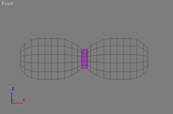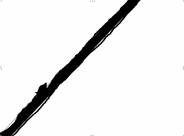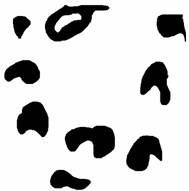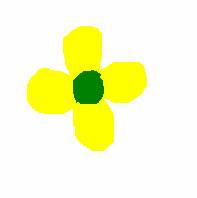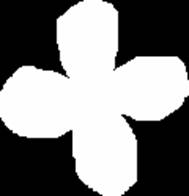|
Cylindrical shape is
base of our tree model. Then we use Edit Mesh modifier to make
root and branches in that cylindrical shape. Bevel Polygon is
handy tool to achieve this. Utilizing above procedure we make different
types of trunk structure and one of them is shown here.
There are several wood
textures available in Material Editorís MTL Library. We used
separate texture for each tree. To smooth the structure, we used Mesh
Smooth modifier. To apply leaves or whatever one wants, one has to
detach branches from the trunk structure. So first all the branches are
selected and then they are detached. This function is available in
Edit Mesh modifier.
We created a leaf type
of structure from a box. Four sides of box are extended using bevel
polygon method. We used Edit Mesh and Mesh Smooth modifier
to achieve the structure shown left.
These leaves are
scattered over branches. For this purpose, we created Compound Object
scatter while leaves are used as source object and detached branches
are used as distribution object. 200 duplicate copies are scattered over
the branches.
|